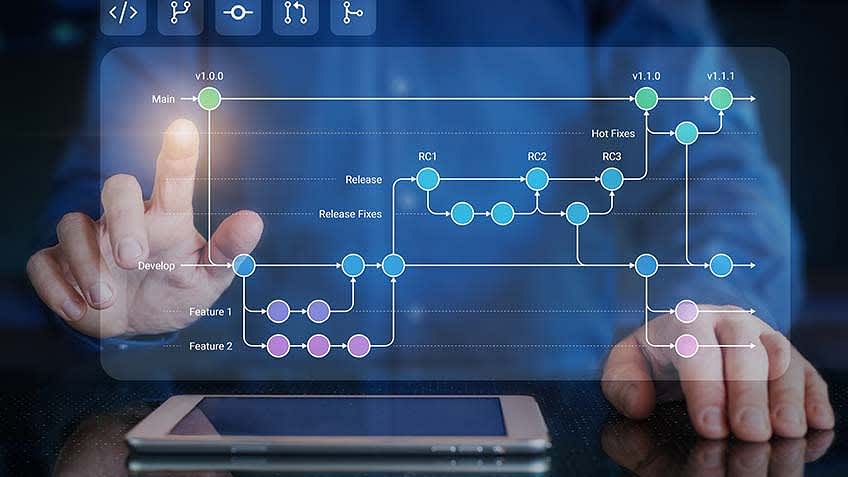A Git repository is a central storage location for managing and tracking changes in files and directories. It is a crucial component of the Git version control system, which enables collaborative development and allows multiple developers to work on a project simultaneously. Git repositories are widely used in software development, where they facilitate efficient and controlled code management.
A Git repository stores all the versions of files within a project, enabling developers to track changes, collaborate, and easily revert to previous versions if needed. Each file's changes are recorded as commits, which are organized into branches, providing a structured history of the project's development. This system allows developers to work on different branches independently and later merge their changes back into the main branch.
Types of Git Repositories
There are two main types of Git repositories: bare repositories and non-bare repositories. Each type serves a distinct purpose and has different characteristics.
1. Bare Repositories:
A bare repository is a server-side repository that does not have a working directory. It only contains the versioned data and the Git history. Bare repositories are primarily used as a central hub for collaboration, where developers can push and pull changes from multiple local repositories. They do not allow direct editing of files or performing builds.
Bare repositories are often used in a team setting, where a shared repository is needed for collaboration. They provide a reliable and secure way to manage code changes and ensure that all team members have access to the latest version of the project. Bare repositories are typically created by using the command git init --bare.
2. Non-Bare Repositories:
Non-bare repositories, also known as working repositories, include both the versioned data and a working directory. Developers work directly with the files in the working directory, modifying and testing code. Non-bare repositories are typically cloned from a bare repository or another non-bare repository.
Non-bare repositories are used by individual developers or smaller teams who want to work on their local copies of the code. They allow developers to make changes, test them, and later push those changes to a shared bare repository for collaboration. Non-bare repositories are created by using the git init command without the --bare option.
Learn more in our detailed Git Tutorial here.
How to Get a Git Repository?
Git is a powerful version control system that allows developers to track and manage changes to their codebase efficiently. To get started with Git, you need to have a Git repository, which serves as a central hub for your project's source code. This article will guide you through the process of obtaining a Git repository, initializing it, cloning existing repositories, and working with them effectively.
1. Initialize a Repository
To create a new Git repository from scratch, you need to initialize it. Open your preferred command-line interface and navigate to the desired directory where you want to create the repository. Once inside the directory, use the following command to initialize the repository:
csharp
Copy code
git init
This command will create a new Git repository in the current directory, and you can start adding files and tracking changes.
2. Clone a Repository
If you want to work with an existing Git repository hosted on a remote server, you can clone it to your local machine. Cloning creates a copy of the entire repository, including all its history and branches. To clone a repository, use the following command:
bash
Copy code
git clone <repository_url>
Replace <repository_url> with the URL of the remote repository. Git will download the repository to your local machine, allowing you to work on it.
Learn how to Install Git on Windows in our step-by-step guide here.
How to Work with a Repository?
Once you have a Git repository, there are several essential concepts and commands to understand:
1. Branches
Git allows you to create branches, which are independent lines of development. Use the command git branch to list existing branches and git checkout <branch_name> to switch between branches.
2. Commits
A commit represents a snapshot of your project at a specific point in time. To create a commit, use the command git commit -m "Commit message" after staging your changes with git add.
3. Staging
Before committing changes, you need to stage them. Use git add <file_name> to stage specific files or git add . to stage all changes in the current directory.
Learn more about GitLab and how to use it in our tutorial.
Configuring Repositories
1. Setting username and email
Use the following commands to set your username and email address, which will be associated with your commits:
arduino
Copy code
git config --global user.name "Your Name"
git config --global user.email "youremail@example.com"
2. Ignoring files
You can create a .gitignore file in the root directory of your repository to specify files and directories that Git should ignore.
3. Saving Changes
To save your changes to a Git repository, follow these steps:
- Make modifications to your files.
- Stage the changes using git add.
- Commit the changes using git commit -m "Commit message".
4. Enabling Collaboration
Git provides excellent support for collaboration on projects. To collaborate effectively with others, consider the following:
- Pushing and pulling: Use git push to send your local commits to a remote repository, and use git pull to fetch and merge changes from the remote repository to your local copy.
- Working with branches: Create separate branches for different features or bug fixes. Use git merge to merge branches when you're ready to integrate the changes.
5. Git Repository Commands
Here are some fundamental Git commands you'll frequently use:
- git init: Initializes a new Git repository.
- git clone <repository_url>: Clones a remote repository to your local machine.
- git add <file_name>: Stages a specific file for the next commit.
- git commit -m "Commit message": Creates a commit with the staged changes.
Choose The Right DevOps Program
This table compares various DevOps programs offered by Simplilearn, based on several key features and details. The table provides an overview of the courses' duration, skills you will learn, additional benefits, among other important factors, to help you make an informed decision about which course best suits your needs.
Program Name DevOps Engineer Masters Program Post Graduate Program in DevOps Geo All All University Simplilearn Caltech Course Duration 11 Months 9 Months Coding Experience Required Basic Knowledge Basic Knowledge Skills You Will Learn 40+ Skills Including Ansible, Puppet, Chef, Jenkins, etc. 10+ Skills Including CI,CD, DevOps on Cloud, Deployment Automation, etc. Additional Benefits Masters Certification
Real Life Projects
Learn 40+ Skills and ToolsCaltech Campus Connect
Career Services
Masterclasses by Caltech InstructorsCost $$ $$$ Explore Program Explore Program
Conclusion
A Git repository is an invaluable tool for version control, collaboration, and code management. By utilizing a Git repository, developers can work efficiently, track changes effectively, and easily revert to previous versions. It is important to distinguish between Git, the version control system, and GitHub, the web-based hosting service built on top of Git, as they serve different purposes in software development.
If you are looking to enhance your DevOps skills further, we would highly recommend you to check Simplilearn’s Post Graduate Program in DevOps. This program, in collaboration with Caltech CTME, can help you hone the right skills and make you job-ready in no time.
If you have any questions or queries, feel free to post them in the comments section below. Our team will get back to you at the earliest.
FAQs
1. What is Git Repository?
The Git repository is a centralized location that stores a collection of files and their revision history. It is a distributed version control system that allows multiple developers to collaborate on a project. Each developer maintains a local copy of the entire repository, including all files and their complete history. This enables seamless offline work and efficient merging of changes at a later stage.
2. Why Use a Git Repository?
- Version Control: Git provides a robust version control system, allowing you to track changes made to files over time. It enables you to view the revision history, compare modifications, and revert to previous versions when necessary. This promotes effective collaboration and helps maintain code integrity.
- Collaboration: Git facilitates collaboration among multiple developers by allowing them to work on the same project simultaneously. Each developer can create their branch to experiment with new features or bug fixes independently. Git ensures smooth merging of these branches, enabling cohesive teamwork and preventing conflicts.
- Branching and Merging: Git offers the ability to create branches, which are separate lines of development. This feature allows developers to work on different features or bug fixes in parallel without affecting the main codebase. Once the changes in a branch are tested and verified, they can be merged back into the main branch, incorporating all the modifications.
- Backup and Recovery: Git repositories serve as secure backups for your code. They store all versions of your files, allowing you to recover previous versions in case of accidental deletion, system failures, or other unforeseen issues. This ensures the safety and reliability of your codebase.
3. How to Create a Git Repository?
Creating a Git repository involves the following steps:
- Initialization: To initialize a Git repository, open your command-line interface and navigate to the desired directory. Execute the command "git init" to initialize an empty Git repository in the current directory.
- Adding Files: Add the files you want to track in the repository using the command "git add <filename>". You can specify individual files or use wildcards to add multiple files simultaneously.
- Committing Changes: Committing records the changes made to the files in the repository. Use the command "git commit -m 'commit message'" to commit your changes. The commit message should provide a concise and descriptive summary of the changes made.
4. Is the Git Repository the Same as GitHub?
No, the Git repository and GitHub are not the same. Git is a distributed version control system that manages the revision history of files and enables collaboration among developers. On the other hand, GitHub is a web-based hosting service for Git repositories.
GitHub provides a platform for storing, managing, and sharing Git repositories in a centralized manner. It offers additional features such as issue tracking, pull requests, and project management tools. GitHub's web interface makes it easier to navigate repositories, review changes, and facilitate team collaboration.
While Git can be used independently or with other hosting platforms, GitHub specifically refers to the web-based service provided by Microsoft. It has gained significant popularity for hosting open-source projects and facilitating seamless collaboration among developers.